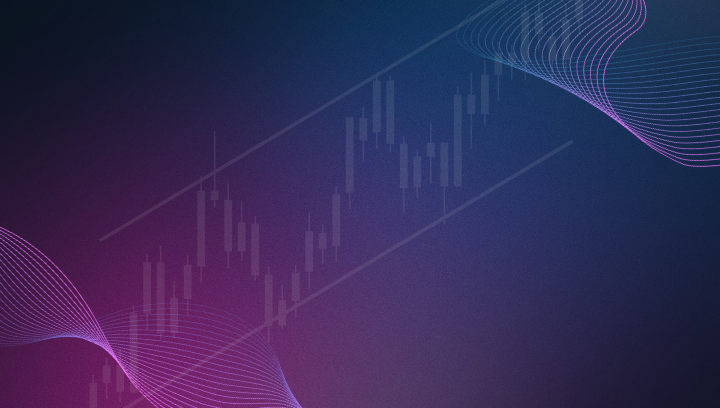TradingView’s Dynamic Variables for Bot Trading Strategies with CrossTrade and NinjaTrader
Leveraging TradingView’s Dynamic Variables for Automated Trading Strategies with CrossTrade and NinjaTrader

TradingView’s dynamic variables offer a powerful way to enhance your automated trading strategies, particularly when used in conjunction with platforms like CrossTrade and NinjaTrader. By utilizing variable replacement inside alert messages and crafting alert strings in Pine Script, you can streamline the process of executing trades based on real-time data. This article will guide you through two scenarios that showcase the flexibility and precision these dynamic variables can bring to your trading strategy.
Scenario 1: Using Variable Replacement Inside the Alert Message Dialog Box
One of the simplest yet highly effective ways to incorporate dynamic variables into your trading alerts is through direct replacement within the TradingView Alert Message dialog box. This method allows you to customize alert messages that are automatically populated with real-time data when the alert is triggered.
Example Alert Setup
Imagine you are monitoring the price movements of a particular instrument, such as NQ (Nasdaq 100 E-mini Futures). You want to receive a notification that includes specific information about the instrument whenever the alert condition is met. Here’s how you can set it up:
- Create Your Alert: Set up an alert in TradingView for the condition you are monitoring (e.g., when the price crosses a certain threshold).

- Customize the Alert Message: In the Alert Message dialog box, use TradingView’s dynamic variables to create a message that includes real-time data. For example:
instrument={{ticker}};
price={{close}};
volume={{volume}}
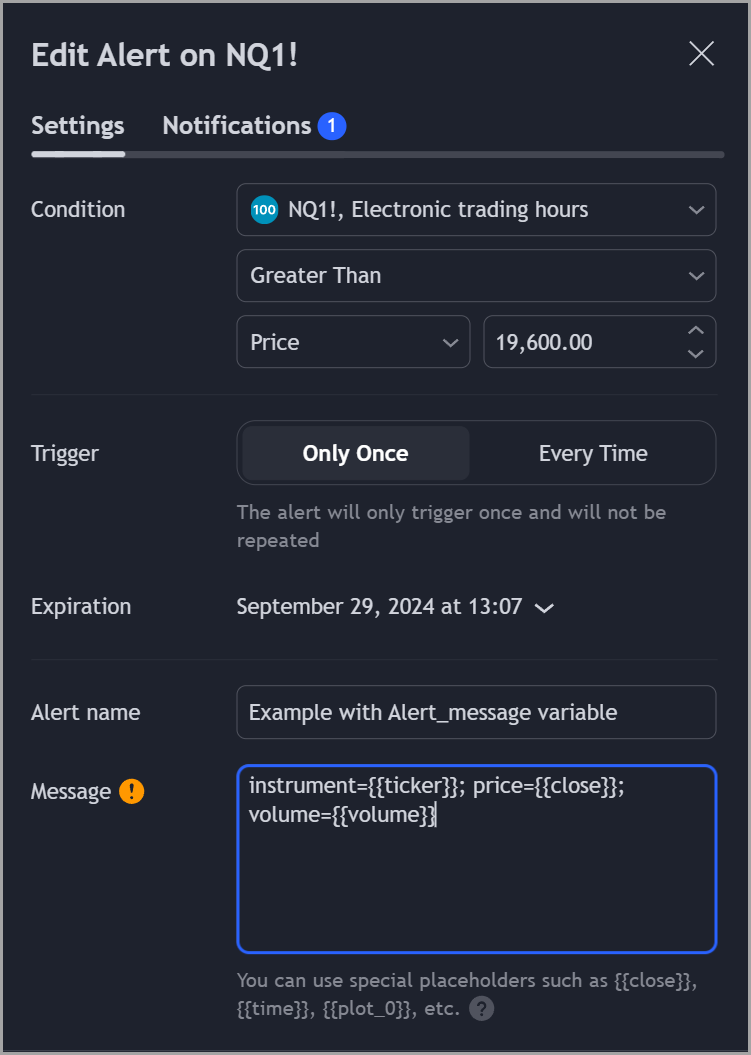
- Trigger the Alert: When the alert condition is met, TradingView will automatically replace the placeholders with the current data. For instance, the message could appear as: instrument=NQ1!; price=19607; volume=1810
instrument=NQ1!;
price=19607;
volume=1810
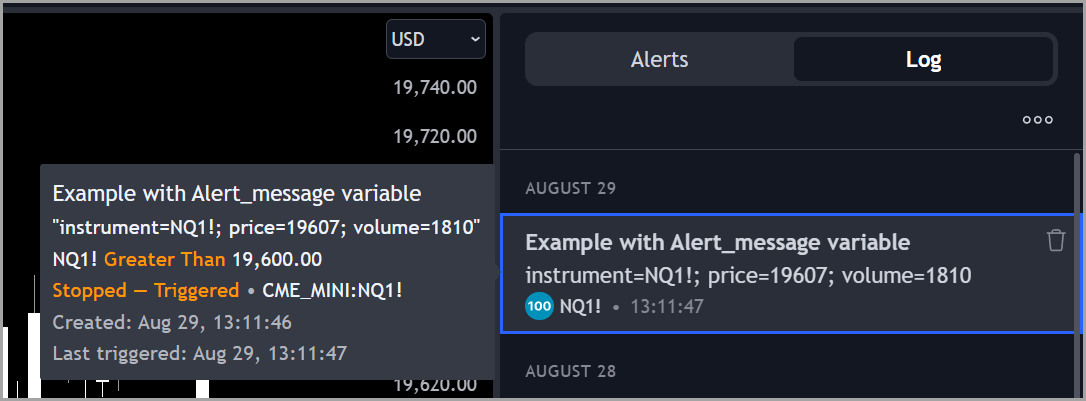
This method ensures that every time the alert triggers, the message will be up-to-date with the most recent market data, allowing you to make informed decisions quickly.
Scenario 2: Creating an Alert String in Pine Script
For more complex strategies, you might prefer to define your alert messages directly in Pine Script. This approach gives you greater control over how the data is formatted and sent, especially useful when executing trades via CrossTrade or NinjaTrader.
Example Pine Script Strategy
Consider a scenario where you’re running a strategy that buys when a short-term moving average crosses above a long-term moving average. You want to send a fully customized alert message whenever this condition is met.
- Define the Alert String in Pine Script: Within your strategy, you can create a string that includes the necessary details, using dynamic variables to fill in the specific values.
goLongMessage = 'key=xyz;instrument=' + syminfo.ticker + ';price=' + str.tostring(close) + ';action=buy;' + '...'
- Set Up the Strategy Entry: Use the
strategy.entry()function to define your trading logic, and pass the alert message string to thealert_messageparameter.
strategy.entry("Long", strategy.long, alert_message = goLongMessage)
- Simplify Alert Setup in TradingView: When setting up your alert in TradingView, you can now simply include the following placeholder in the Alert Message field:
{{strategy.order.alert_message}}
- Trigger the Trade: Once the alert condition is met, TradingView will automatically send the pre-formatted alert message to CrossTrade, which can then trigger the trade on NinjaTrader.
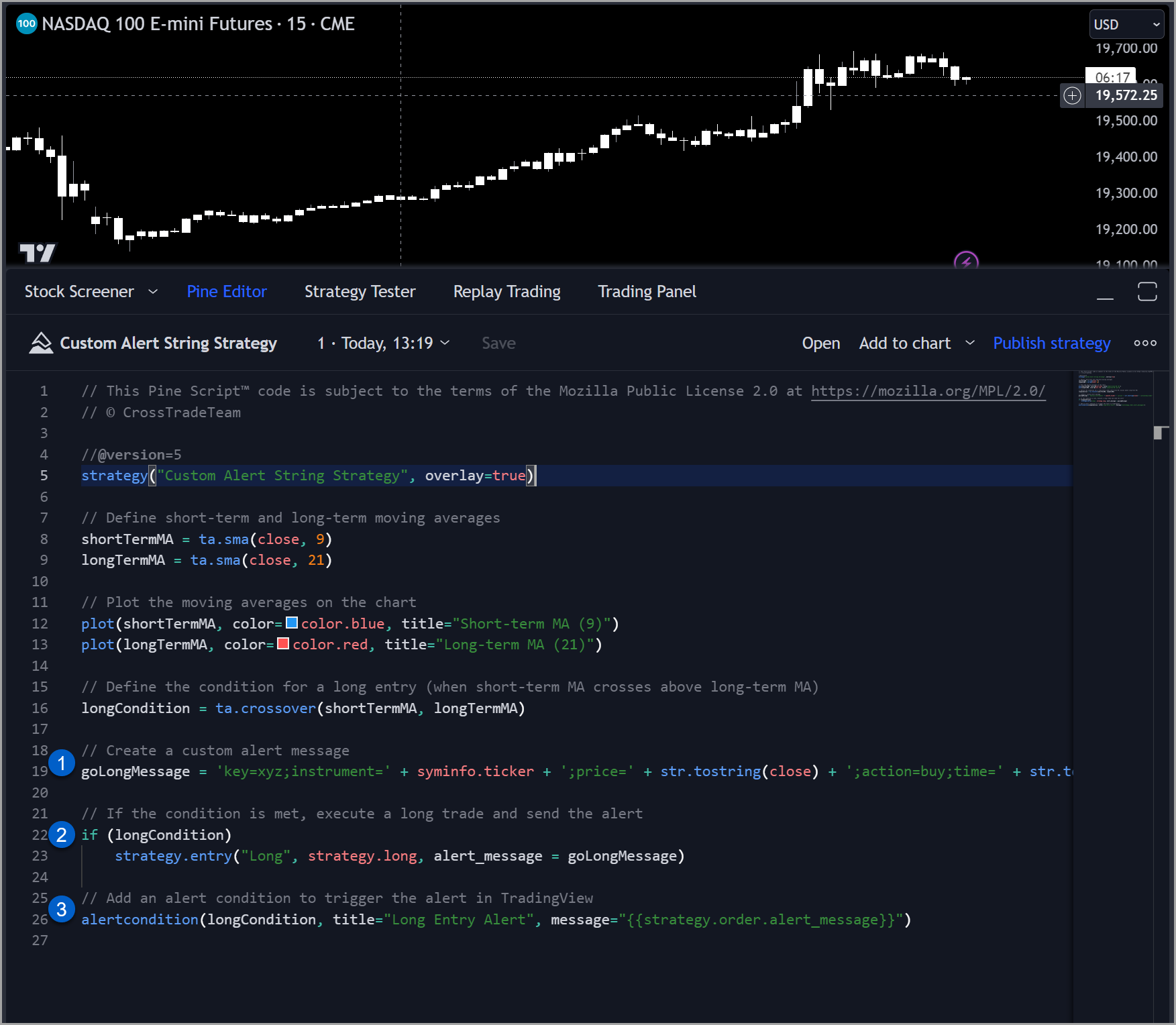
This method is particularly powerful because it consolidates your strategy’s logic and messaging into a single, coherent script. It reduces the need for manual configuration in TradingView, ensuring consistency and reducing the potential for errors.
Benefits of Using Dynamic Variables in Automated Trading
- Real-Time Precision: Dynamic variables ensure that your alerts are always based on the most current market data, enhancing the accuracy of your trading decisions.
- Efficiency: By automating the creation of alert messages, you save time and reduce the likelihood of manual errors.
- Flexibility: Whether you prefer a simple variable replacement in the Alert Message dialog box or a fully customized alert string in Pine Script, TradingView’s dynamic variables offer the flexibility to suit your trading style.
Final Thoughts
TradingView’s dynamic variables provide a versatile and powerful tool for automating your trading strategies. Whether you are setting up simple alerts directly in the TradingView interface or creating complex strategies in Pine Script, the ability to dynamically populate alert messages with real-time data allows you to execute trades with precision and efficiency.
For additional insight into how you can use variables with CrossTrade check out this article with example TradingView strategies that outline how to add your CrossTrade alert message information directly into Pine Script with examples of using variables to submit tick and percentage based stops & targets.