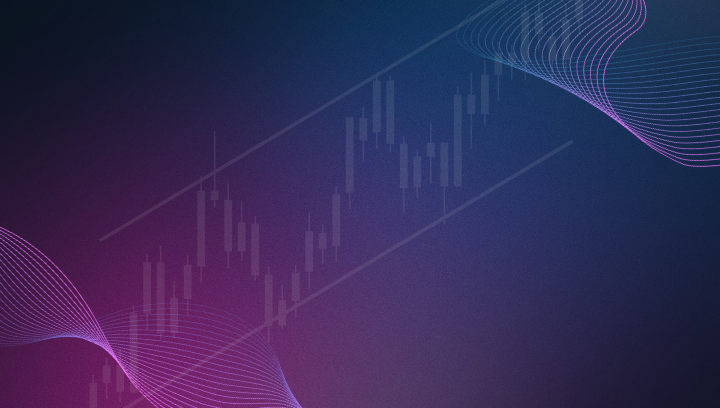Top 10 Things You Didn’t Know About CrossTrade’s NT Account Manager
In this article, we’re unpacking ten lesser-known—but seriously powerful—features, behaviors, and technical details that most traders miss. Whether you’re new to NAM or consider yourself a seasoned user, this list will sharpen your edge and deepen your control.
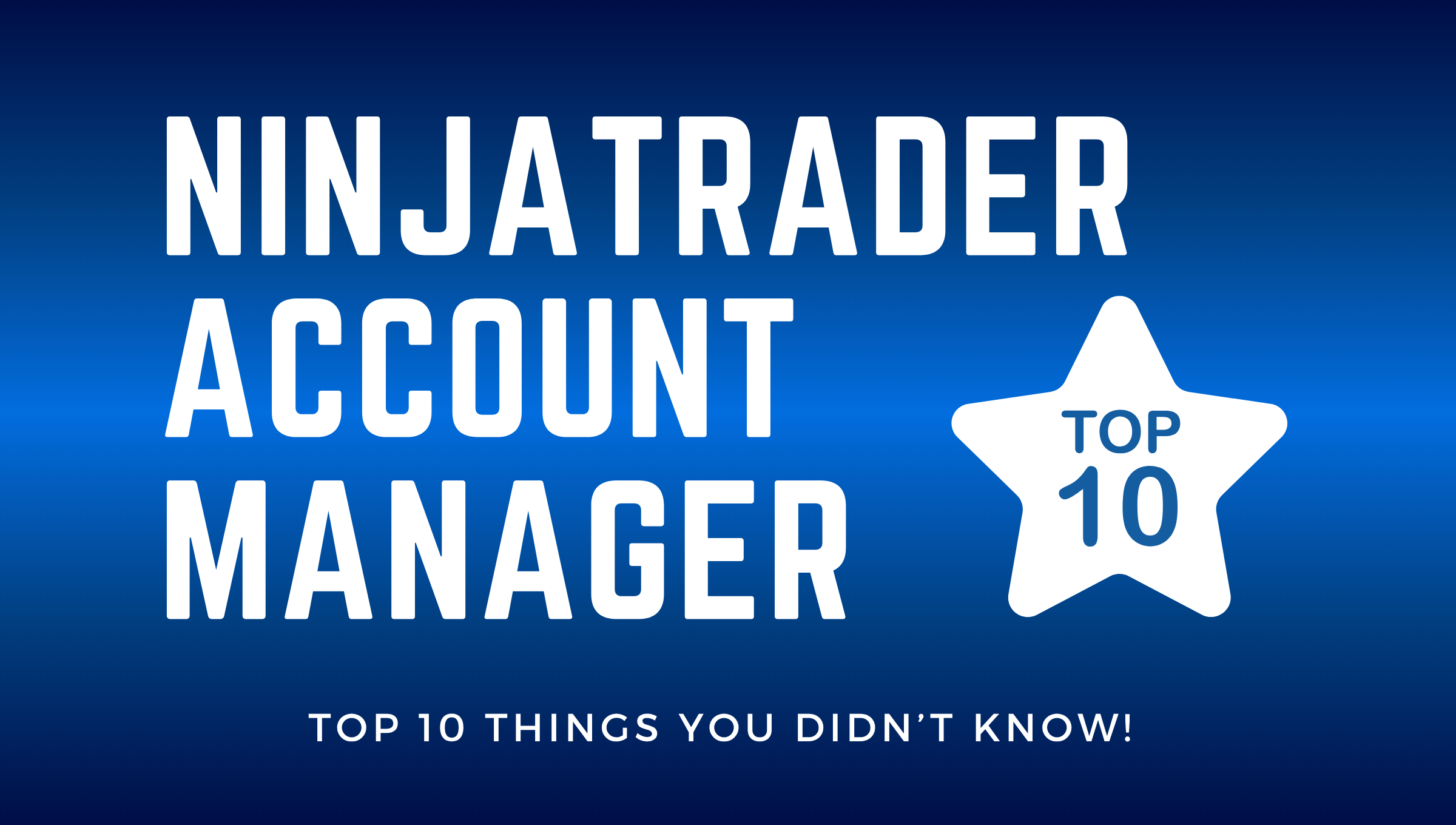
If you’ve been using CrossTrade’s NinjaTrader Account Manager (NAM) to automate your account protection, you already know it can flatten accounts, block alerts, and handle risk limits with ease. But there’s a lot more under the hood.
1. NAM polls your accounts every 2.5 seconds
Unlike traditional tools that rely on periodic refreshes or end-of-day reviews, NAM checks your account status every 2.5 seconds. This polling frequency ensures that profit and loss thresholds are evaluated almost in real time, giving you quick reaction times without lag.
The monitoring is handled client-side through the CrossTrade Add-On, with actions fired back to the server when conditions are met.
2. You must be flat by 6 PM ET or NAM won’t run
Each new session starts at 6:00 PM Eastern Time, and NAM requires that all managed accounts be completely flat at that time—no open positions, no pending orders.
If the account isn’t flat at session open, the monitor enters an Inactive state. You’ll have to manually flatten and restart it later.
3. You don’t need webhooks to use NAM
One of the most common misconceptions: NAM depends on alerts or webhook-based trading.
The truth? It doesn’t.
You can use NAM entirely on its own, without ever using alerts. The system will still enforce your thresholds, flatten your account, and log actions accordingly.
📘 FAQ: Can I use NAM without alerts?
4. MPD and Trailing Drawdown can run at the same time
Yes, you can run Minimum Profit Drawdown (MPD) and Trailing Drawdown (TD) simultaneously on the same monitor.
This lets you create a layered risk structure—MPD for soft profit protection after a session win, and TD for dynamic trailing control based on Net Liq or P/L growth.
📘 Minimum Profit Drawdown
📘 Trailing Drawdown
5. “Closing Only” filters alerts—but doesn’t flatten
When a P/L threshold is hit, you can configure NAM to block all alerts, allow only closing orders, or do nothing to your alert flow.
Choosing “Closing Only” is powerful: it lets you wind down positions without executing new entries, but it doesn't automatically flatten the account. This distinction is key when building staged exit logic.
6. Auto-flattening retries up to 5 times
If your account is set to auto-flatten at a specific time (say 4:15 PM ET) and the first attempt fails—maybe due to a connection issue—CrossTrade servers will retry every minute for up to 5 minutes.
If the client still isn’t reachable after that, the flattening is skipped. This gives you a short buffer to reconnect and recover automation.
7. You can define up to 5 Trading Windows per account
NAM allows 5 separate trading windows per account, each with its own start and end time (Eastern Time). These determine when webhook alerts are allowed to flow through.
If an alert hits outside all defined windows, it’s blocked automatically—even if everything else is set to Active.
8. Alert filtering only affects that account
NAM’s alert filtering doesn’t affect global account settings or other monitors—it only applies to the individual monitor instance that triggered the action.
This makes it easy to isolate risk settings account by account, so a trigger on one account won’t stop automation elsewhere.
9. All actions are logged with timestamps
NAM includes a detailed Management Log for every account, capturing every action with a precise timestamp, event type, and descriptive message.
Whether the system flattens your account or you manually restart a monitor, it’s all recorded. Logs are persistent and tied to your account for long-term visibility.
10. Disabling a monitor shuts down all automation
Turning off a monitor isn’t just pausing P/L enforcement—it also disables auto-flattening, alert filtering, MPD, TD, and trading window enforcement.
If a monitor is disabled, nothing gets triggered, even if conditions are met. Be sure to re-enable monitors after updates or account changes.
Final Thoughts
CrossTrade’s NT Account Manager is more than a reactive safety system for your webhook alerts—it’s a deeply customizable automation layer that’s quietly doing the heavy lifting in the background. By understanding these 10 key points, you can design more sophisticated risk profiles, automate your exits with confidence, and keep tighter control over each account’s behavior.
If you're new to CrossTrade and the NT Account Manager system, we encourage you to start a free trial and join our Discord Community!