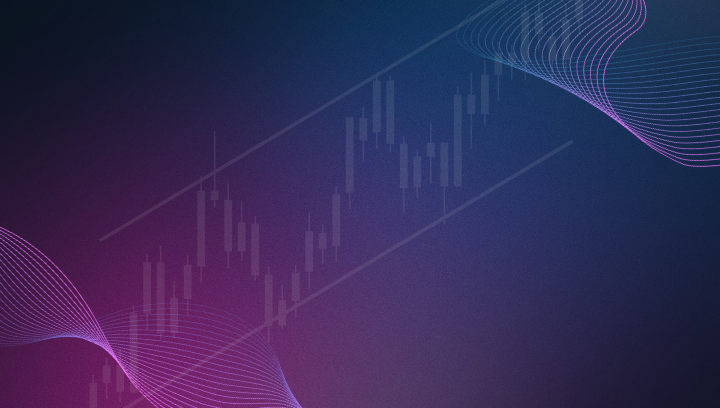Exploring the CrossTrade Command Tester: A Guide to Optimizing Your NinjaTrader Connection
The Command Tester (previously Test Sandbox) is the perfect place to test sample payloads and verify that your orders flow correctly from TradingView to NinjaTrader.
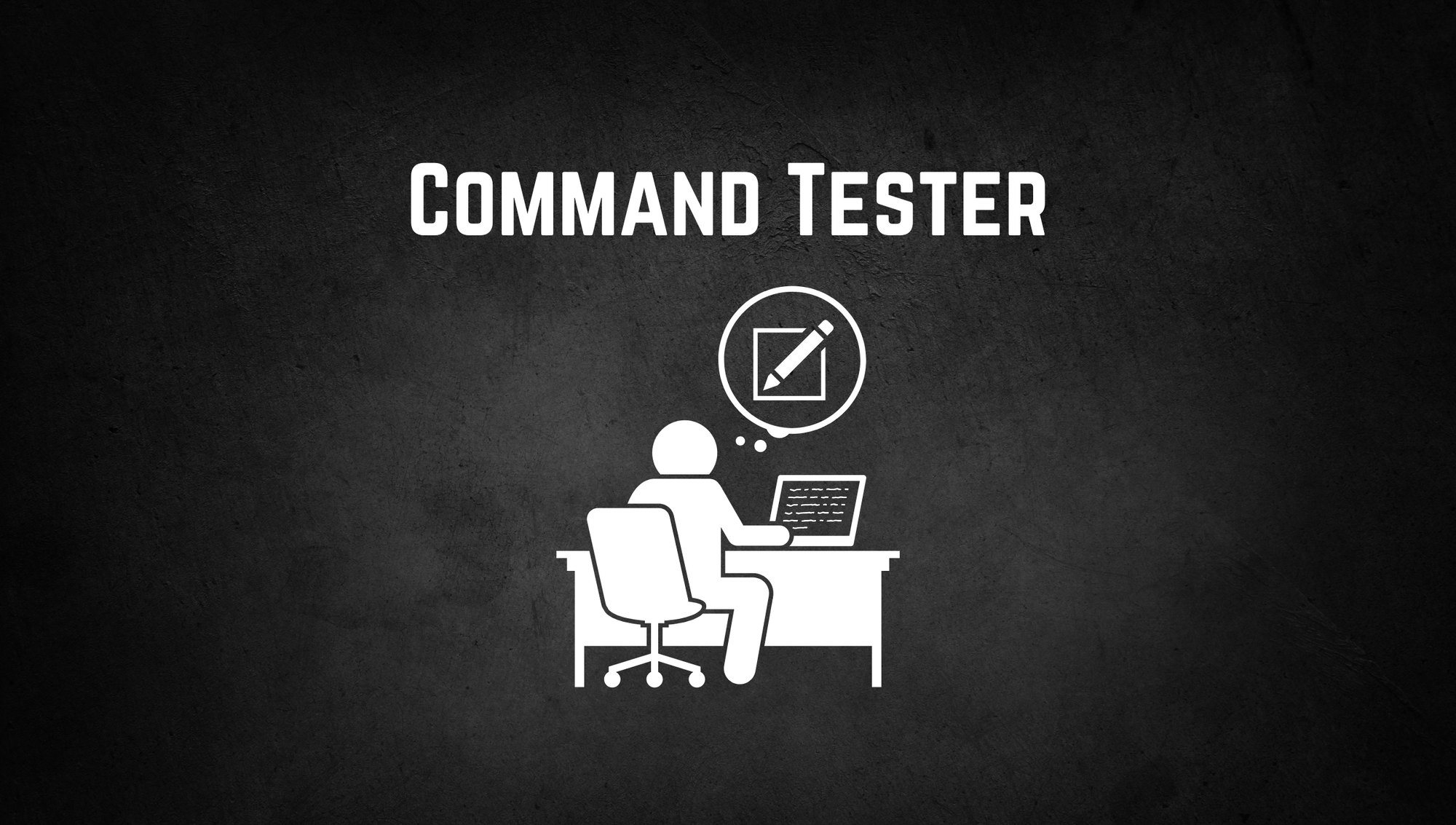
Whether you’re new to CrossTrade or simply want to ensure everything is running smoothly with NinjaTrader, the Command Tester is the perfect place to test sample payloads and verify that your orders flow correctly.
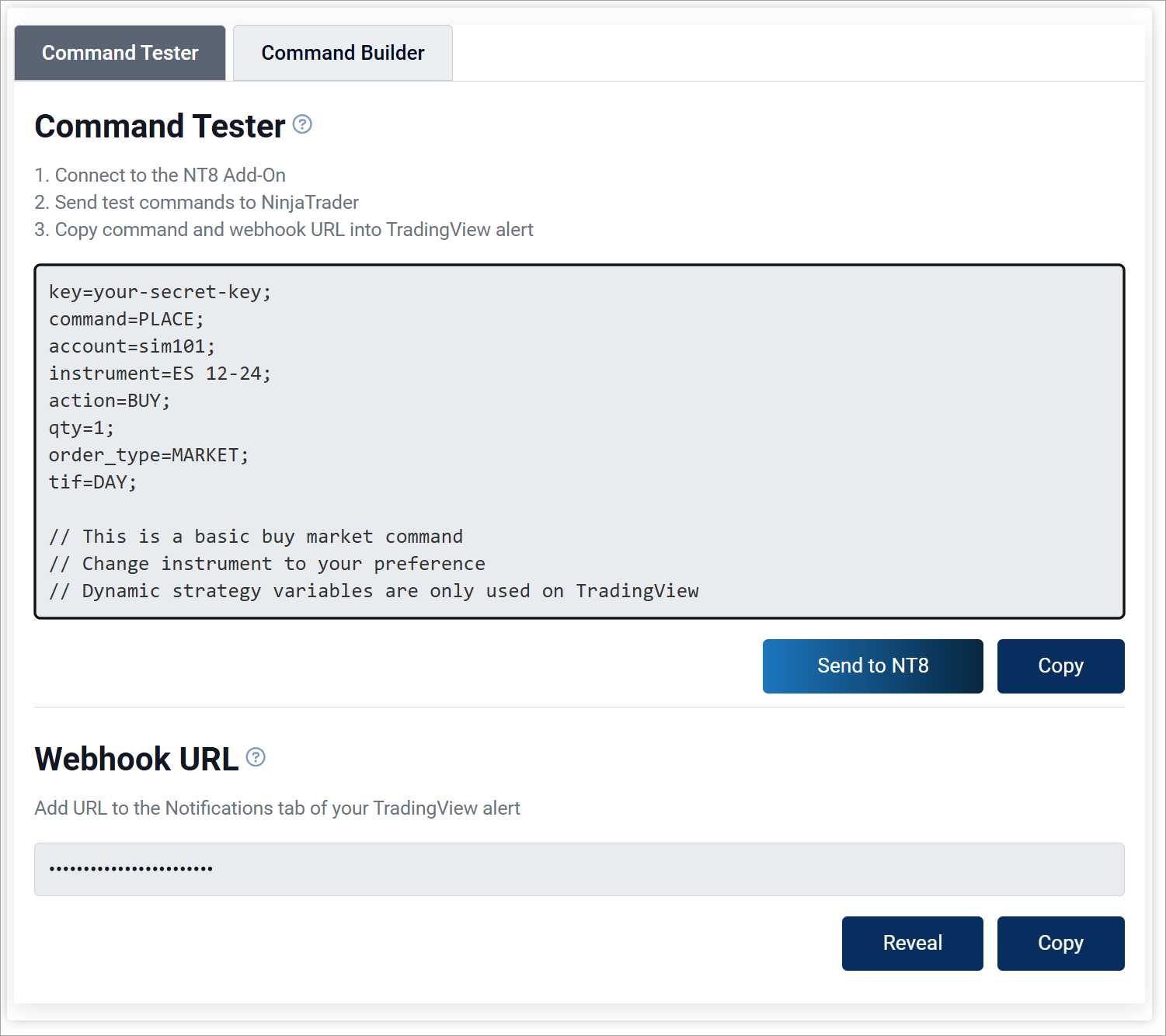
What is the CrossTrade Command Tester?
The Command Tester is a dedicated space where users can simulate and test how their trade commands interact with NinjaTrader. It allows you to check if your orders are flowing from CrossTrade to NinjaTrader as expected. Essentially, the sandbox serves as a quality check to ensure your integration works exactly as it should, saving you from unwanted surprises when it’s time to go live.
How Does the Tester Work?
When using the Command Tester, users have access to basic and advanced commands (options) tabs, which provide the specific commands that can be tested within the Tester. Here’s how it works:
- Predefined Commands Only: The Tester accepts only the commands provided within the basic and advanced tabs in your dashboard. These commands include the Basic commands supported by NinjaTrader and Advanced options which include specific CrossTrade enhancements.
- No API Functionality: It’s important to remember that the sandbox does not support dynamic variables or API testing. This means that while you can test the flow of orders using the provided commands, the Tester isn’t designed to interact with platforms like TradingView or to process dynamic data from external sources.
- No Dynamic Variables: The Tester does not support dynamic variables from your TradingView strategies or indicators. You will need to test those from TradingView directly.
By limiting the Tester to static commands, we ensure that the testing process remains straightforward and reliable.
How to Get Started
Getting started with the Command Tester is easy. Once logged into your CrossTrade account, follow these simple steps:
- Navigate to the Command Tester: Find it within the user dashboard, under the testing section.
- Select Basic or Advanced Commands: Depending on what you want to test, you can choose from the available command sets to simulate different scenarios.
- Submit a Sample Payload: Use the predefined commands to test the flow of orders to NinjaTrader.
- Verify the Results: Confirm that the orders are flowing through as expected, ensuring that everything is functioning correctly.
Adding your Webhook URL
Now that you're familiar with the process of sending test alerts through the sandbox, its important to note that when you want to send your first alert from an outside platform, like TradingView, you'll need to supply the Webhook URL found in your user Account page to the notification window here:
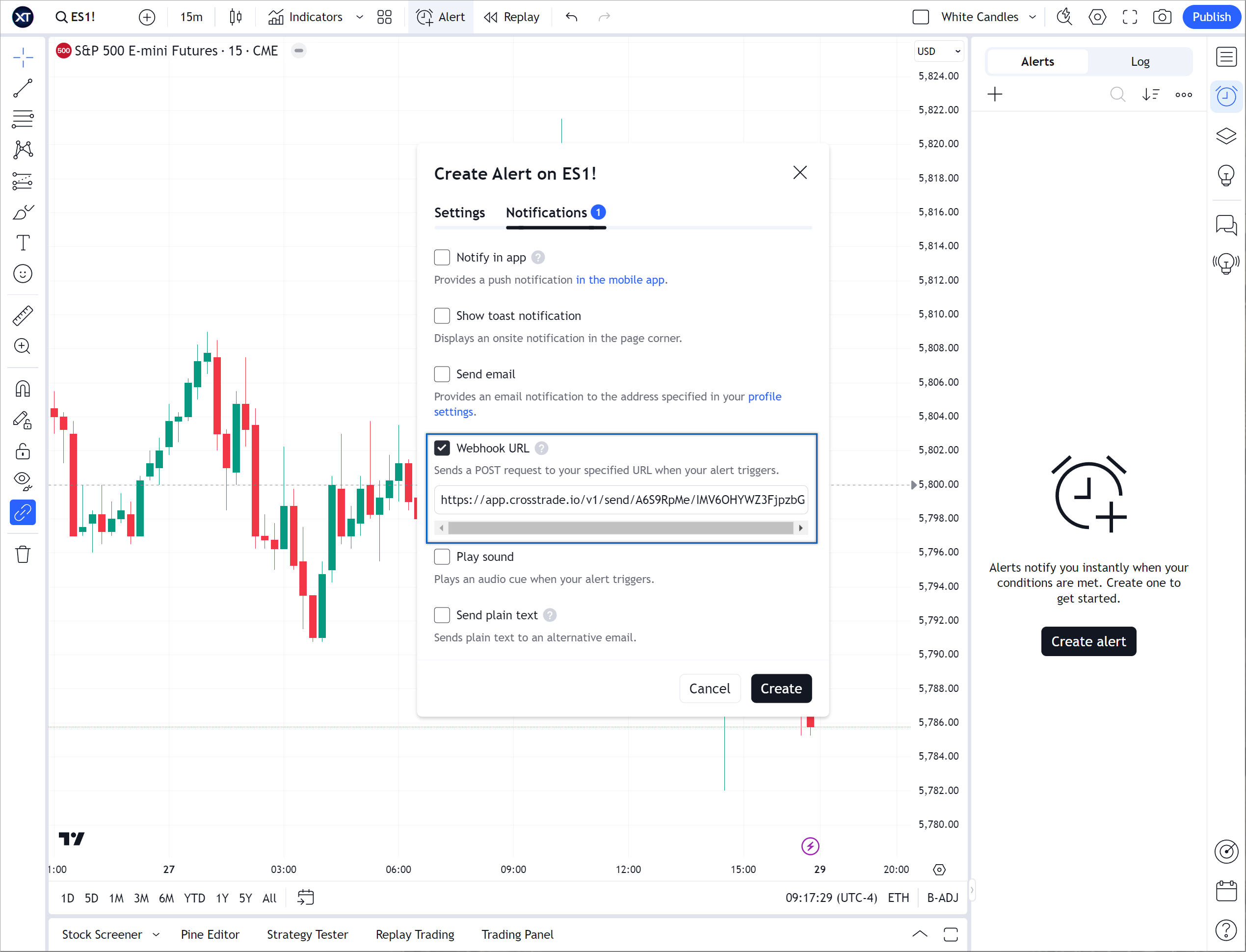
Final Thoughts
The CrossTrade Command Tester is your go-to tool for testing and troubleshooting your NinjaTrader integration. By offering a safe and reliable environment for testing predefined commands, it ensures that your orders are flowing correctly before establishing webhook alerts on TradingView.
Happy testing, and as always, thank you for choosing CrossTrade!