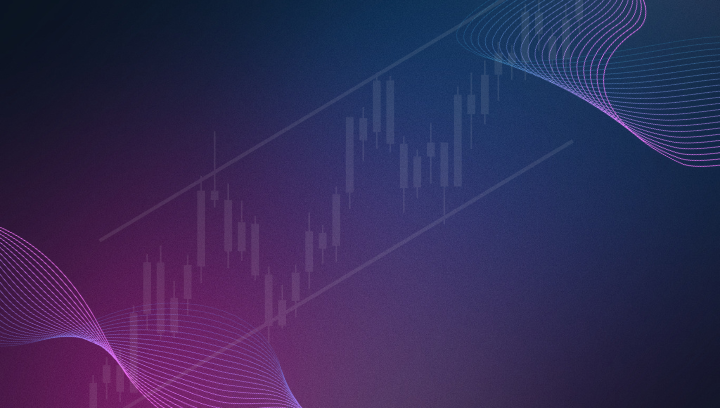Introducing XT Control Panel: Master Kill Switch, Trading Windows and more
Whether you need to pause all signals, allow only specific types of trades, or set precise trading times, the XT Control Panel provides you with the flexibility and control you need to optimize your trading strategy.

We are thrilled to announce the latest addition to the CrossTrade members Dashboard – the XT Controls panel. This powerful new feature offers our users unprecedented control over the flow of trading signals through the CrossTrade XT app to NinjaTrader.
Whether you need to pause all signals, allow only specific types of trades, or set precise trading times, XT Controls provide you with the flexibility and control you need to optimize your trading strategy.
Key Features of XT Controls
Kill Switch
The Kill Switch is a master control that, when enabled, prevents all signals from being sent to NinjaTrader. This is particularly useful during times of market uncertainty or when you want to temporarily halt all trading activities without having to manually cancel each signal.
Enable/Disable All Signals: A simple toggle that provides peace of mind, ensuring no signals are transmitted when the market conditions are not favorable or during maintenance periods.
This is also particularly useful if you rely on CrossTrade to automate your trading strategy on a VPS (Virtual Private Server), remote desktop, or just have the trading software running on your home computer while you're away. With XT Controls, log in to CrossTrade's web dashboard from anywhere in the world and stop all automated trades with the flip of a switch.
Closing Only Switch
The Closing Only switch allows you to filter out all commands except for those related to closing positions. This means that PLACE and REVERSEPOSITION commands will be blocked, while you can still receive closing signals to exit trades.
However, a PLACE command with the FLATTEN_FIRST flag (creates a 2-part order to first flatten position then open a new one) will still allow the closing order to pass through to NinjaTrader. The opening order will be blocked.
Read more about flatten first here.
This feature is perfect for traders who want to minimize exposure by only allowing signals that close existing positions, thereby preventing new trades from being initiated.
Trading Window
The Trading Window feature enables you to specify exact trading times and days. You can set the start and end times based on Eastern NYC market time and choose which days of the week you want the signals to be active.
- Customized Trading Schedule: Tailor your trading activities to fit your personal schedule or market strategies. Avoid signals outside of your preferred trading hours and days, ensuring that your trading aligns with your availability and market conditions.
- Allow Closing Only orders after a specific time: If you've established your custom Trading Window, you can tell CrossTrade to block opening order instructions by selecting a Closing Only After time. If an opening trade signal received time is inside of your Trading Window but after the Closing Only After time, CrossTrade will block it before reaching NinjaTrader.
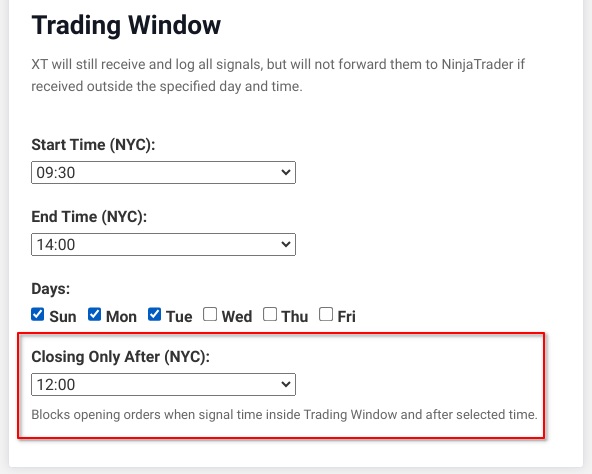
How to Use XT Controls
Using the XT Controls panel is straightforward. Here’s a quick guide to help you get started:
Accessing XT Controls: Log in to your CrossTrade dashboard and navigate to the XT Controls section.
- Activating the Kill Switch: Simply toggle the Kill Switch to the "on" position to disable all signals.
- Enabling Closing Only Mode: Toggle the Closing Only switch to filter out non-closing signals.
- Setting the Trading Window: Use the dropdown menus to select your desired start and end times, and check the boxes for the days you wish to trade. The Trading Window will not be enabled unless at least one Day checkbox is selected.
Why XT Controls Matter
The introduction of XT Controls is part of our ongoing commitment to provide our users with the best trading tools and features. By giving you the ability to manage the flow of signals with precision, we empower you to take greater control of your trading strategy, manage risk more effectively, and optimize your trading performance.
We believe that these enhancements will significantly improve your trading experience, providing you with the flexibility and security needed in today’s fast-paced trading environment.
Get Started Today
Ready to take control of your trading signals? Sign up or log in to your CrossTrade dashboard and explore the new XT Controls today.Posts