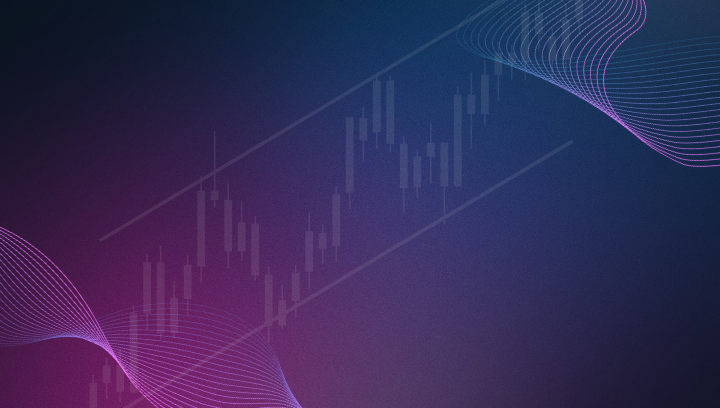Troubleshooting the 'Unable to Load ATM Strategy Template' Error in NinjaTrader
This step-by-step guide will walk you through the steps to resolve the 'Unable to Load ATM Strategy Template' error in NinjaTrader.
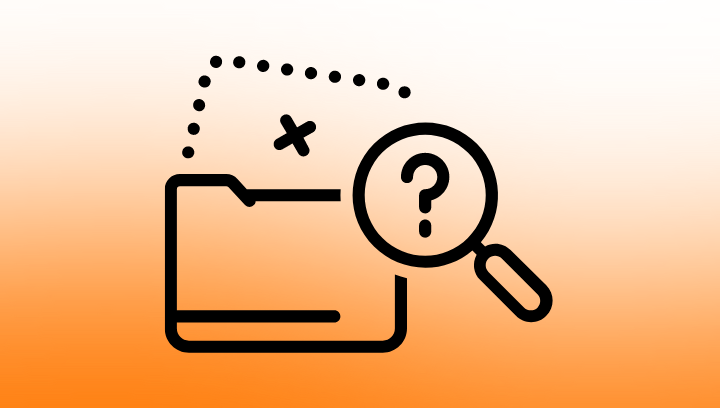
If you're a CrossTrade user trading through NinjaTrader's Automated Trading Interface (ATI), you might have encountered the "Unable to load ATM strategy template" error. This is fairly common issue, but thankfully, it's also one that's relatively easy to fix with the right approach.
In this guide, we'll walk you through troubleshooting steps to resolve this error and ensure smooth trading. The solution outlined here was presented to use by the NinjaTrader Support team.
What is the Error?
The error message typically looks like this:
"Unable to load ATM strategy template from file 'C:\Users...\AtmStrategy\doesntexist.xml'"
This error can appear when NinjaTrader can't locate or load the correct ATM (Automated Trade Management) strategy template file. It usually occurs due to duplicate or misplaced template files. But don't worry—this doesn't mean you've lost your data or that you need to recreate your templates from scratch.
Why Does This Happen?
NinjaTrader may fail to load an ATM strategy if:
- There are duplicate files in the template folder.
- Files required by the ATM strategy, such as commissions, risk, or trading hours data, are missing or corrupted.
- The NinjaTrader platform is outdated and needs updates.
CrossTrade’s integrated trading system relies on NinjaTrader’s templates to function correctly. If these templates are missing or duplicated, it can cause the platform to fail when attempting to open a trade.
How to Fix the ATM Strategy Error
Here’s how to resolve the issue by following NinjaTrader’s support recommendations:
Step-by-Step Fix:
- Close NinjaTrader:
Make sure NinjaTrader is completely shut down before proceeding to avoid file corruption during troubleshooting. - Open Windows File Explorer:
Press Windows Key + E to open Windows File Explorer. - Navigate to the Templates Folder:
Go to Documents/NinjaTrader 8/templates. This is the folder where your ATM strategy templates and other critical files (commissions, risk, and trading hours) are stored. - Move Specific Folders:
Inside the templates folder, locate the Commissions, Risk, and Trading Hours folders. Move these folders to another location, such as your Desktop. This action temporarily removes any potential duplicate or corrupt files. - Restart NinjaTrader:
Launch NinjaTrader again. By doing this, the platform will automatically regenerate these folders with fresh, default files, which should resolve the error.
Step 6: Optional — Restore Custom Templates
If you’ve created custom templates for commission, risk, or trading hours, and you want to restore them, you can:
- Move the custom files back from your Desktop into the Documents/NinjaTrader 8/templates folder one at a time.
- Re-launch NinjaTrader after each addition to ensure no corrupted files are reintroduced.
Preventing the Error in the Future
To avoid running into the "Unable to Load ATM Strategy Template" error again, consider the following:
- Regularly Update NinjaTrader: Outdated versions may have bugs that are resolved in newer releases.
- Backup Your Templates: Periodically backup your templates, so if anything gets corrupted or deleted, you can easily restore them.
- Avoid Duplicate Files: If you create custom templates, make sure not to create multiple versions with similar names, as this can confuse the system.
Final Thoughts
As a CrossTrade user, encountering errors during trading can be frustrating, but with the right troubleshooting steps, you can get back to executing trades smoothly. If the problem persists even after following the steps, consider reaching out to NinjaTrader support for more advanced troubleshooting.