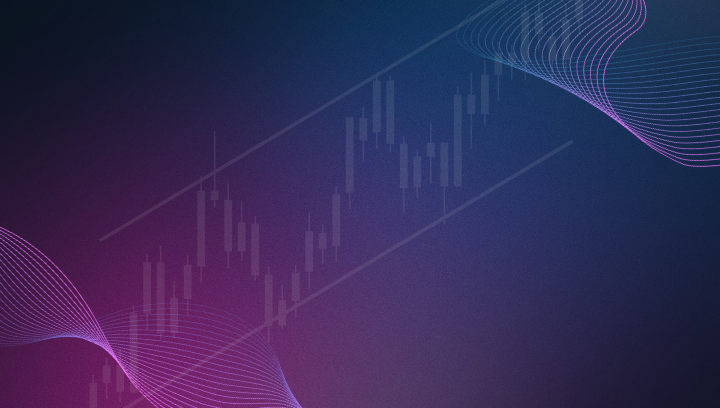August 2024 Recap: Bracket‑Order Automation, XT Control Panel & Expanded Signal Sources
A recap of three feature updates that happened at CrossTrade in July 2024.

What's New at CrossTrade
Welcome to the August update recap for CrossTrade! This month, we've introduced several exciting features designed to enhance your trading experience and give you more control and flexibility. Here’s a look at the significant improvements we made in July.
Introducing Self-Rate Limiting
To address the issue of duplicate signals, we have introduced the concept of self rate limiting. This feature allows traders to avoid duplicate signals or ensure only one position is opened over a specific time period.
Learn more about Self-Rate Limiting.
How It Works
- Self Rate Limiting: Traders can now impose rate limits on themselves, defining how many signals are accepted for a certain message type over a set time frame.
- Fixed Window Algorithm: This technique controls the rate at which requests are processed within a specified time frame, dividing time into fixed, non-overlapping intervals.
Example:
key=xxxxxxxxxxxxxxx;
command=PLACE;
account=sim101,sim102,sim103;
instrument=CL 07-24;
action=SELL;
qty=1;
order_type=MARKET;
tif=DAY;
rate_limit=1;
id=mystrategy;This setup ensures that if two alerts are received within a few milliseconds of each other, the first one will be accepted, and the second one will be blocked.
Introducing XT Control Panel: Master Kill Switch, Trading Windows, and More
The new XT Control Panel offers unprecedented control over the flow of trading signals through the CrossTrade XT app to NinjaTrader. Whether you need to pause all signals, allow only specific types of trades, or set precise trading times, the XT Control Panel provides the flexibility and control needed to optimize your trading strategy.
Learn more about XT Control Panel.
Key Features:
- Kill Switch: A master control that, when enabled, prevents all signals from being sent to NinjaTrader.
- Closing Only Switch: Filters out all commands except for those related to closing positions.
- Trading Window: Allows you to specify exact trading times and days.
How to Use: Log in to your CrossTrade dashboard and navigate to the XT Controls section to activate these features.
Fully Automated Trading: Introducing Entry, Take Profit, and Stop Loss Bracket Orders
We’ve introduced fully automated trading by allowing TradingView alerts to place entry, take profit, and stop loss bracket orders in NinjaTrader using a single webhook alert.
Learn more about take profit and stop loss alerts.
How It Works
- Bracket Orders: Adding
TAKE_PROFITandSTOP_LOSSprice levels to create an OCO (One-Cancels-the-Other) bracket order from a single TradingView alert. - APPEND_ATM Flag: Groups positions and orders under the same ATM strategy.
Example:
key=xxxxxxxxxxx;
command=PLACE;
account=sim101;
instrument=ES 09-24;
action=BUY;
qty=1;
order_type=MARKET;
tif=DAY;
take_profit=5600;
stop_loss=5400;
strategy=crosstrade;
append_atm=true;This example showcases advanced automated trading, generating multiple NT8 orders from one TradingView alert.
We are excited to see how these new features and improvements enhance your trading experience. As always, we value your feedback and look forward to hearing your suggestions for further improvements!